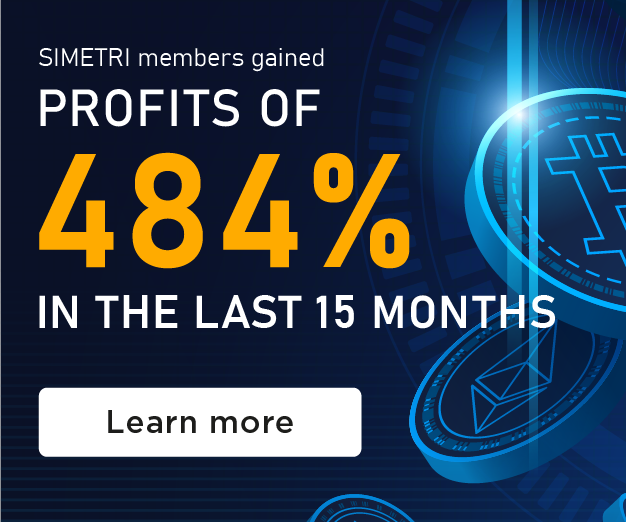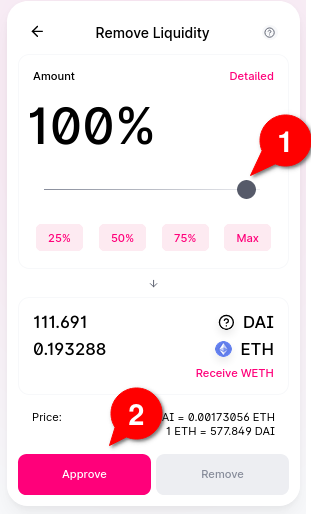Key Takeaways
- Uniswap allows you to exchange ETH and ERC-20 tokens in a few easy steps through its streamlined coin swap.
- You can also deposit crypto to Uniswap pools and earn interest.
- This tutorial shows you how to do both tasks.
Share this article
Uniswap is a decentralized exchange (DEX) built on Ethereum. It offers a simple coin swap interface that allows users to trade ETH for various other ERC-20 tokens or altcoins.
It also allows you to create liquidity pools and earn interest. Here’s how to use it.
Part I: Swapping Tokens
1. Go to Uniswap
Install the Metamask wallet and purchase Ethereum if you haven’t done so already.
Then, visit Uniswap’s home page and click on “Launch App.” Though other Uniswap apps and frontends exist, beginners should first use the Uniswap official website.
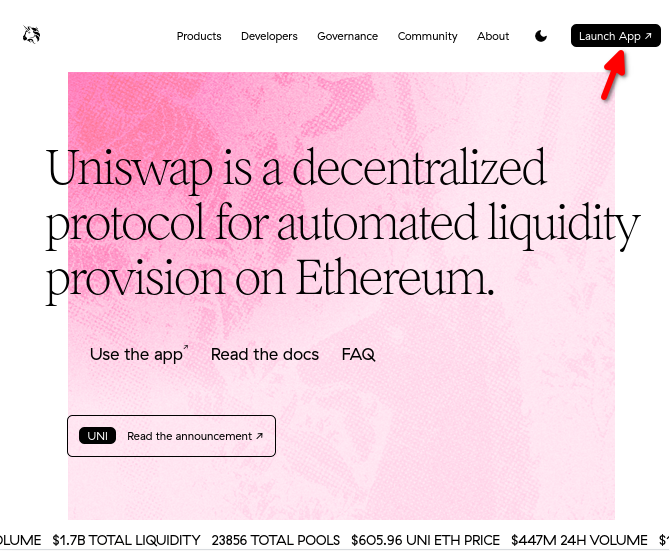
2. Enter Swap Details
In the Uniswap app, enter the details of the trade that you want to make.
Enter the amount of cryptocurrency that you want to sell (1), the coin that you want to sell (2), and the coin that you want to buy (3).
Then, click “Swap” (4).
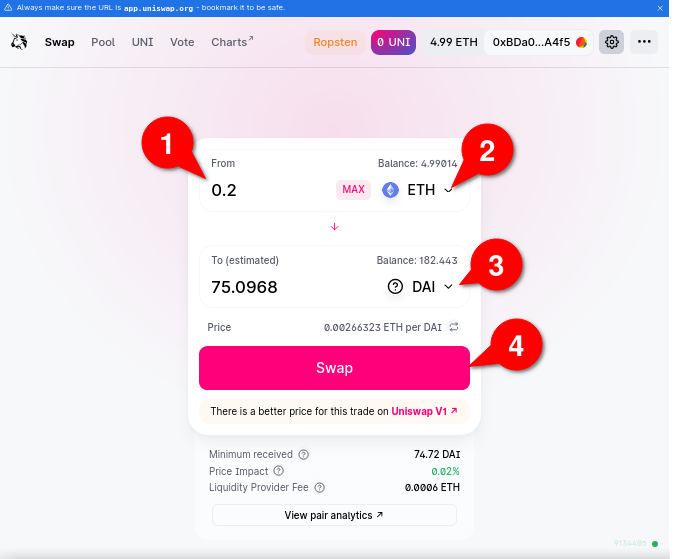
You can also configure other settings. If you set slippage tolerance and transaction deadlines, your transaction will be reversed under certain conditions.
Expert mode allows higher slippage limits.
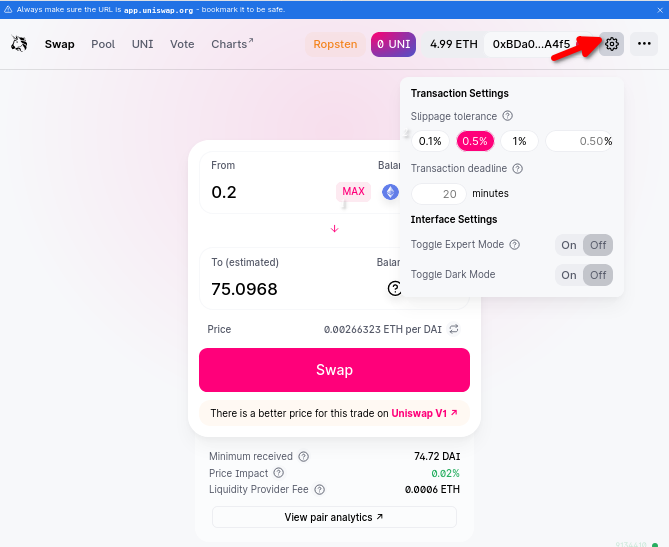
3. Confirm the Trade on Uniswap
Confirm that the details of the swap are correct.
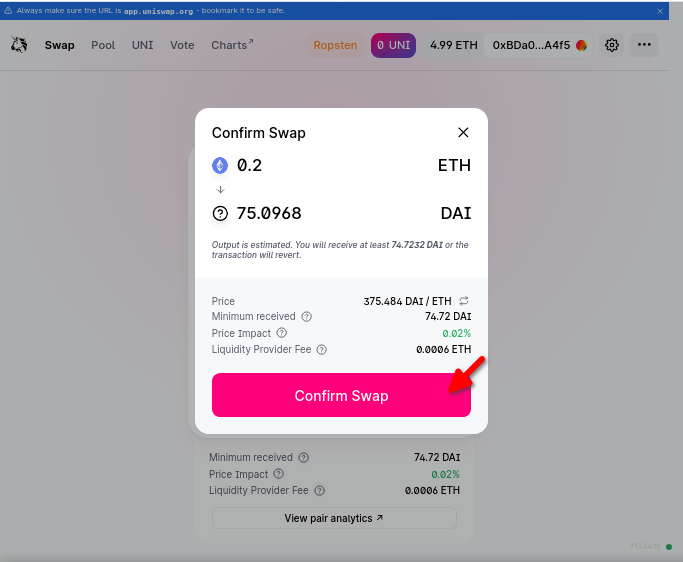
Next, confirm the details of the swap in your Metamask wallet. Enter a gas price and gas limit (1). Higher values will make your transaction go faster.
Then, click “Confirm” (2).
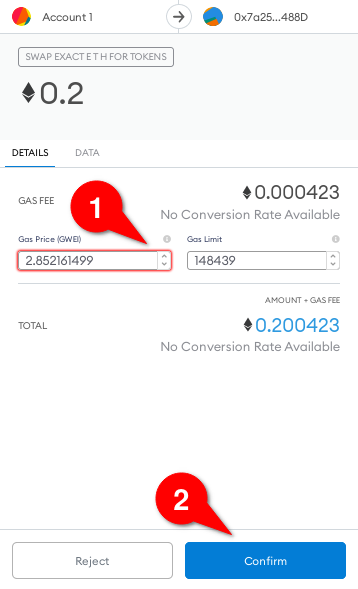
When the transaction has been submitted, close the window.
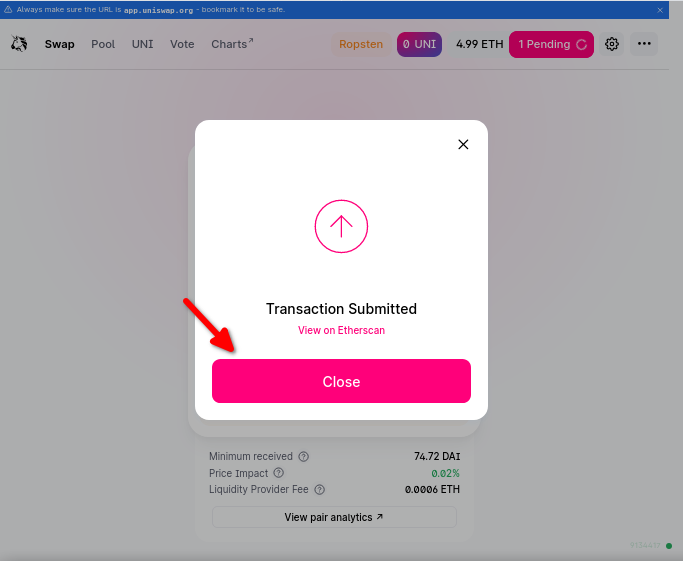
4. Check Your Transaction Status
You do not need to leave this window open for the transaction to continue. You can inspect it again in Metamask’s transaction history on a block explorer like Etherscan.
The fastest way to check your transaction is to click on your address in Uniswap’s toolbar (1) and then click on “View on Etherscan” (2).
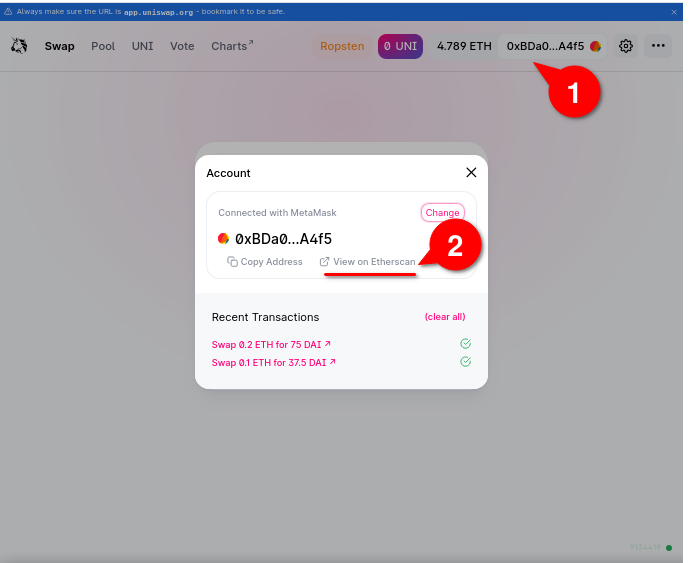
5. Check Your Wallet
Once the transaction is complete, a new balance will show up in your Metamask wallet.
In this example, we traded ETH for DAI, which is shown at the bottom of the list as 115.348 DAI.
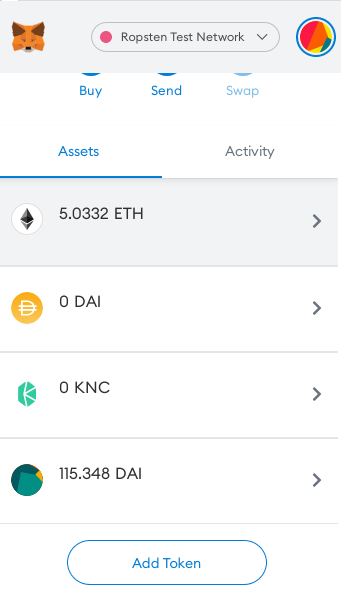
Part 2: Creating a Pool
1. Go to the Pool Page on Uniswap
As noted earlier, you can earn interest by depositing cryptocurrency in Uniswap’s liquidity pools. To do so, click on “Pool” in Uniswap’s main toolbar (1), then click on “Add Liquidity” (2).
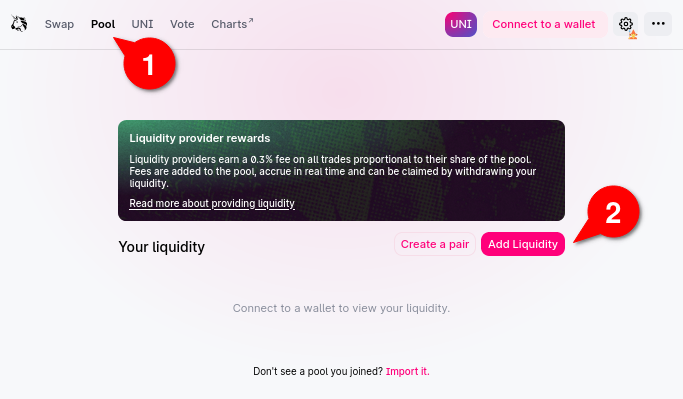
2. Enter Pool Details
Enter the amount of cryptocurrency you want to deposit (1) and choose the coin you want to deposit (2). Then, choose a second coin for the other half of the trading pair you want to create (3).
In this example, we have created an ETH-to-DAI liquidity pool.
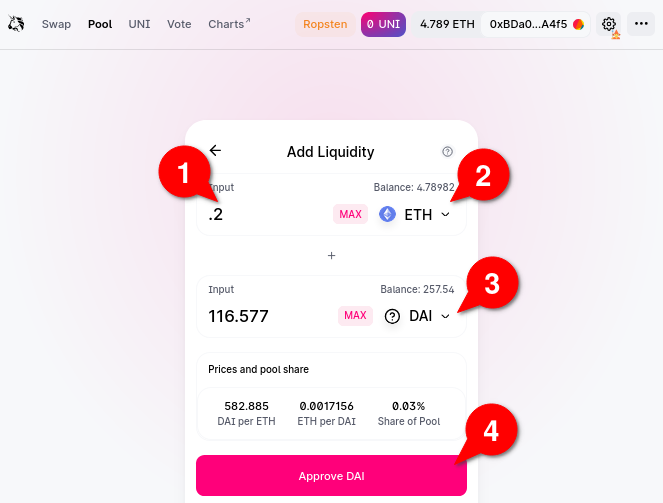
3. Approve the Transaction
Confirm the transaction in Metamask. You may need to reconnect your Metamask wallet if you have been offline for some time.
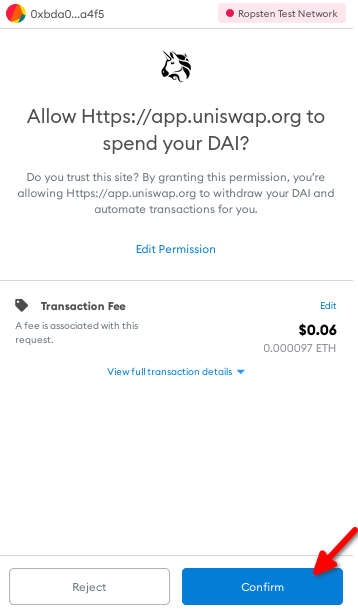
4. Wait For Your Deposit to Complete
Wait for Uniswap to approve your transaction. When other traders use your pool, you will earn interest. You can check the status of your pool on the Pool page.
If it does not show up, restore it by clicking on “Import” on Uniswap’s Pool page.
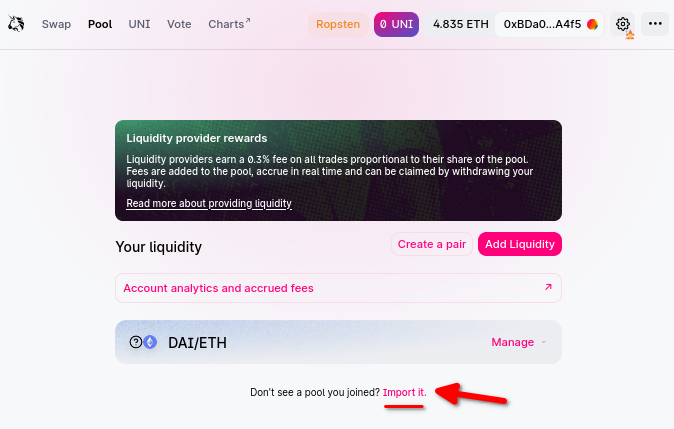
Part 3: Remove Your Stake
1. Go to the Pool Page on Uniswap
If you want to stop staking in a pool, you can withdraw your funds. First, go to the Pool page, find your pool, then click “Manage.”
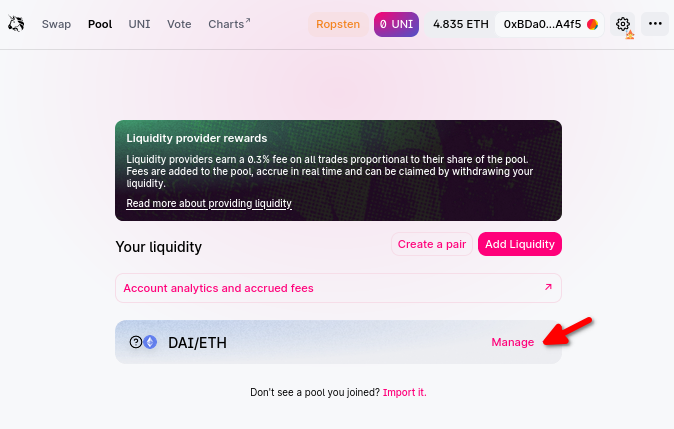
Click “Remove” to proceed with the withdrawal. (Alternatively, you can add more funds to generate more income.)
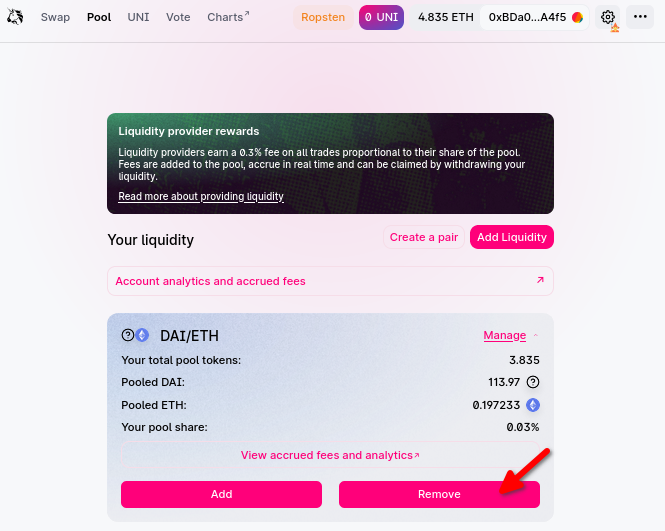
2. Choose Withdrawal Amount
Choose the amount of funds that you want to remove by sliding the bar (1). In this example, we’ll remove all of the DAI we staked earlier.
Click “Approve” to continue (2).
(You can also withdraw your funds as a different cryptocurrency: click “Detailed” and choose another coin.)
In your Metamask wallet, sign the transaction.
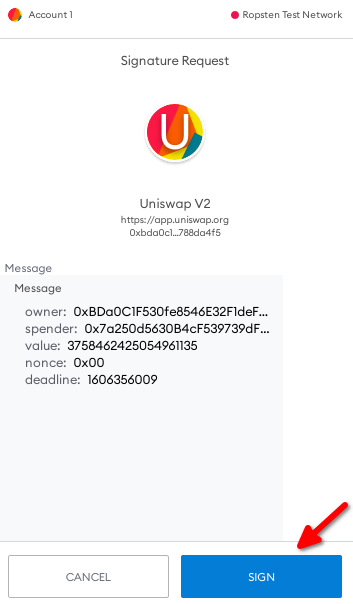
3. Finalize the Withdrawal
Click “Remove” in Uniswap.
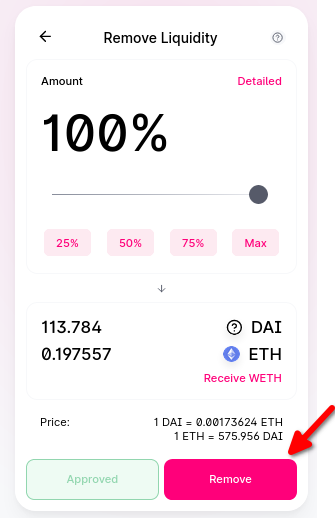
Click “Confirm” to finalize the withdrawal.
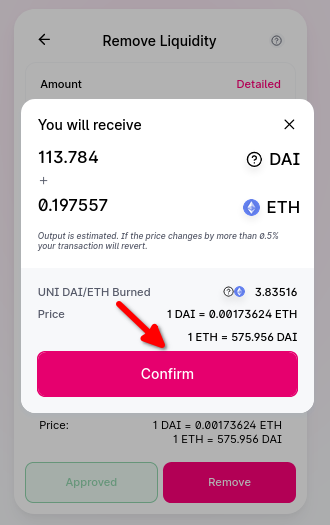
In Metamask, set your transaction fees (1) and click “Confirm.” (2)
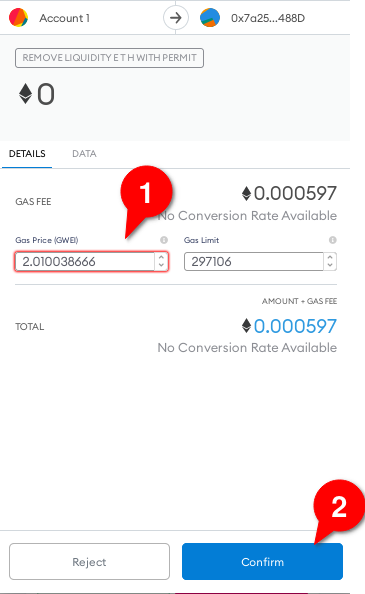
4. Check Your Wallet
Your funds will arrive in your wallet.
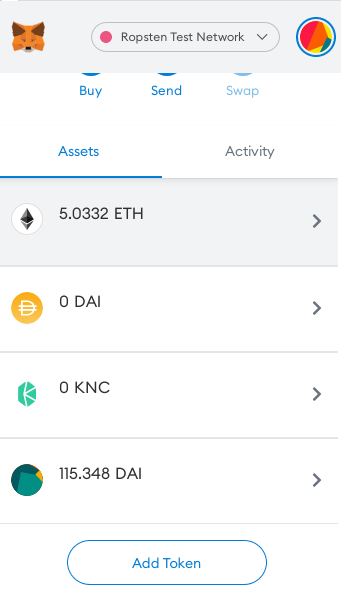
Learn More About Uniswap
You can learn more about Uniswap by reading our introduction to the platform. You’ll learn about its history, its features, the UNI token—and why it has become the most popular DEX on Ethereum.
Share this article
What Is Uniswap? Introduction to UNI Token
Uniswap is a decentralized exchange (DEX). It allows users to swap various Ethereum-based ERC-20 tokens from a simple web interface, as shown in the image below. Uniswap is currently the…
Uniswap Frontend Crashes but Ethereum Keeps Trading
Uniswap’s app interface suffered a temporary outage last night. Announcing the incident via Twitter, the team behind the protocol pointed to its Internet service provider Cloudflare as the source of…
Using futures term structure and basis as an indication of sentiment, …
In this article we are going to talk about how futures term structure and basis can be a useful tool to traders for directional advantage and identifying a potential bottom….
Uniswap Finally Launches UNI Token With Generous Community Allocation
Uniswap has announced a native governance token, UNI, which has become the most valuable DeFi token in just two hours. In one fell swoop, Uniswap has dismissed its “fair launch” competitors…